Finding your files on your computer
When you look at filenames on your computer, you should see files that have a "first name" and a "last name" with a period just before the last name.
Snowflake01.pes
Snowflake01.hus
Snowflake01.jef
Snowflake01.vip
That last name is actually called an extension. Your embroidery files have an extension specifically for your type of machine (like .pes, or .jef, or .art). When you buy designs online or on a CD, you may receive more than one format. The only way to know which file is the correct format for your machine is to see what the extension is for that file.
By default computers do not show you this extension!
If you have not changed something on your computer, you will not see the extension. This means you could be trying to load the wrong file format to your embroidery machine.
Fortunately, there is a simple, one-time fix for this that you can easily do and that won't hurt anything else on your computer. Please choose the type of computer you have:
For Windows 7:
Open Windows Explorer and go to a folder that has some embroidery designs in it.

What you see in the left column on your computer will be different from the image above- it will be based on what is on your computer. The important part is what is in the right window. Check your screen to make sure that you are seeing the format for embroidery designs on the end of the file name. If you don't see .PES or .HUS or anything with ".something" at the end of the file name, please do these quick steps:
|
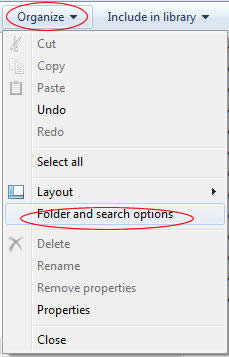 |
Changing this setting will allow you to see the extensions (the letters at the end of a file) so you can find the right format for your machine. Changing this setting will not hurt any other component or software on your machine. It will simply make working with your embroidery files a lot easier. This setting will remain "set" even if you power off your computer. This is very helpful and won't cause any problems. You do not need to change any other settings on this list - even if your list looks different from the one pictured here! Click Ok to return to Windows Explorer. You can close Windows Explorer now too. |
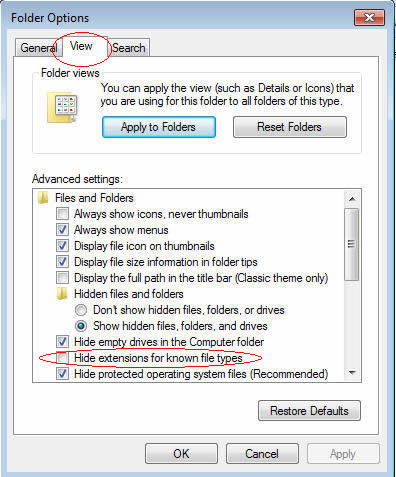 |
| Now when you look at a folder on your computer, you will see the complete name of each file. This setting will remain "on" for you and help you find the proper files for your embroidery machine. It will not hurt anything else that you do on the computer to have this setting "on". | |
For Windows 10: Open Windows Explorer and go to a folder that has some embroidery designs in it. Click on the View tab at the top. If List is highlighted, you are seeing all of your designs. Make sure there is a check next to File name extensions so that you see the format name at the end of the design name as well.
To make it even easier to find just the designs for your format, click on View at the top and change the view to Details. Then click where the #3 is here (on the word "Type"). This will put all of your files in order by the format (all .ART files, then all .DST files, then all, EXP files, etc.) That will make it much easier to find and select the files you want. Make sure there is a check next to File name extensions so that you see the format name at the end of the design name.
|
|
Now when you look at a folder on your computer, you will see the complete name of each file and they will be grouped together by format. |
|
|
|




 Contact us:
Contact us: